Formatting Awesome Deck Descriptions
TappedOut forum
Posted on Nov. 6, 2014, 3:15 a.m. by BMpatrol
Hey everyone, so after scouring TappedOut I never found a truly comprehensive and all-encompassing guide to make those awesome deck descriptions some of the more experienced users can make with HTML. I've looked at the original formatting help post and while that was helpful there was still a lot I had to find out on my own and still have yet to learn.
What I've Learned
For example, I found out you can make the following symbols: (Type them in without spaces)
[ [ T ] ] = 
[ [ UT ] ] = 
[ [ R ] ] = 
[ [ G ] ] = 
[ [ B ] ] = 
[ [ U ] ] = 
[ [ W ] ] = 
[ [ RG ] ] = 
[ [ WU ] ] = 
[ [ BG ] ] = 
[ [ WB ] ] = 
... etc.
[ [ 0 ] ] = 
[ [ 1 ] ] = 
[ [ 2 ] ] = 
[ [ 3 ] ] = 
...[ [ 20 ] ] = 
20 is the highest it goes, any higher and it starts displaying cards. For example, [ [ 21 ] ] = Cream of the Crop
From the link to further help that yeaGO posted in the original formatting help post, I learned about things like headers (like what I put below) and indenting.
Just remove the quotation marks and you have the following:
"# Header #" =
Header
"## Header ##" =
Header
"### Header ###" =
Header
Here is how you can embed pictures into your description: < img src="Link to Picture Here" > Except remove the spaces I put between what you have to type and the < and the >.
What I Would Like To Learn
- How to make dropdown menus like the ones depicted in the deck description for this deck.
- How to make expandable text with a hide option like the description for this deck.
- How to make animated text like what is displayed in the description for this deck, this deck, or this deck.
- How to center text in the description like in this deck.
- How to change the color of text like the description in this deck.
- How to make a background to the text and change the font like what is displayed in the description for this deck.
- How to make text boxes with a scrolling option like what is pictured in the updates section for this deck.
- How to embed a video like in the description for this deck.
If anyone has experience with any of these things and would care to post a little tutorial here I think it would be awesome to share the knowledge of making cool deck descriptions and have a more polished look for decks all across TappedOut.
P.S. I was also wondering how to "cancel" formatting like what yeaGO does for the original formatting help post. So if anyone would care to explain how to do that as well that would be awesome.
This should let you show hidden stuff:
< span onclick="$('#hidden_content_1').css('display','block')" >Show hidden stuff < /span >
< div id="hidden_content_1" style="display: none" >This should be hidden until you click "Show hidden stuff" < /div >This changes the color of text:
< span style="color: red" > Red text < /span >
This centers text:
< span style="display: block; text-align: center; width: 100%;" > Red text < /span >
Its basic HTML and CSS..
November 6, 2014 8:09 a.m.
Blind_Guardian says... #4
How about making an animated background? I know it's possible and I've been close to doing it. Never seen any deck on TA with that. One thing I found funny is that you can add any website or flash obect in your description. Like games and stuff.
November 6, 2014 9:32 a.m.
Blind_Guardian says... #7
Duck_of_doom Didn't mean just a swf object or whatever it is
November 6, 2014 11:46 a.m.
Thank you all so much for posting! I'm so excited to try all this new stuff out!
@benjamin_is_nuts: Man if you can embed a game into your description I'm pretty sure that would make you the God of TappedOut formatting. If you do that please post the link to that deck here so we could revel in it's awesomeness
November 6, 2014 12:27 p.m.
Blind_Guardian says... #10
Html and Storm crows Playtest
Vintage*
SCORE: 3 | 0 COMMENTS | 46 VIEWSTrying to explore the world of html.
November 7, 2014 7:39 a.m.
Now that you are recognized as the god of HTML formatting, would you care to share some of your knowledge here of how you were able to embed that stuff into your deck description?
I understand the more complicated stuff doesn't warrant an easy tutorial but perhaps some of the other stuff?
November 7, 2014 11:24 a.m.
Blind_Guardian says... #13
Actually I'm just trolling, all I did was copy + paste. (random websiste, F12, find a script that works then ctrl c and then ctrl v. I'm no god (but I wish)![]()
November 7, 2014 11:34 a.m.
Souljacker says... #15
Yeah like I said we don't know that stuff either but it's easily found on Google so just google the HTML stuff you want.
November 9, 2014 7:08 a.m.
I found the code for the drop down if you want to add itThis is where the summary goes
This is where the full text goes.
January 24, 2015 5:38 a.m.
GoblinBushwacker says... #17
It would be great if you could add the code for drop down text

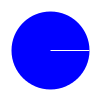

Souljacker says... #2
I think the easiest way is just to google the HTML tags, I just did that for the animated text and found that the way the first site I looked up describes it works here too:
< marquee behavior = " scroll " >This is the animated sentence.< /marquee >
November 6, 2014 4:08 a.m.